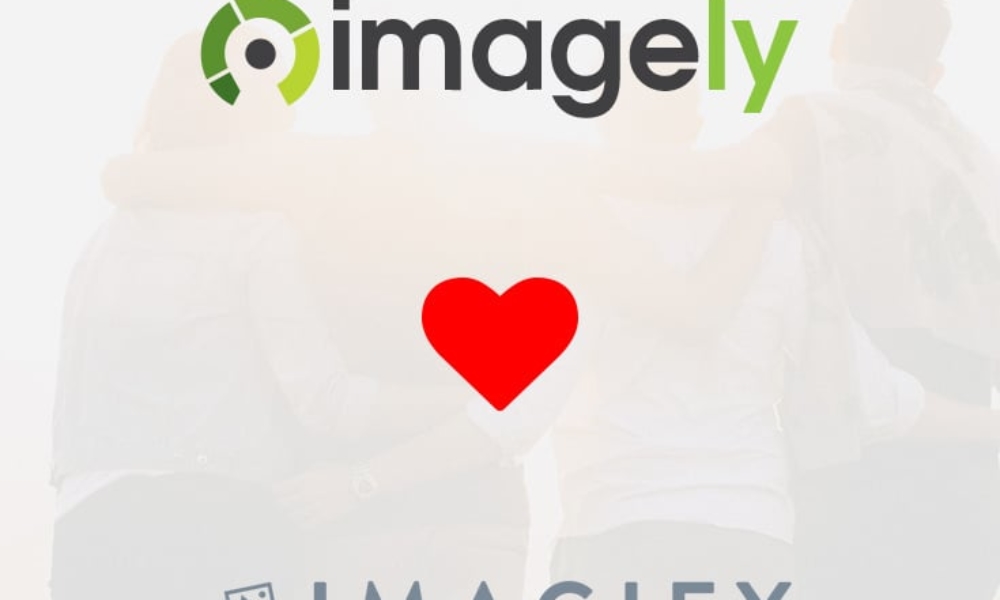NextGEN Pro now includes image proofing as a feature. We started off with a very basic form of image proofing, and based on customer feedback we will enhance the feature with more options.
The way it works is as follows:
- You create a gallery as you would normally
- When inserting the gallery on a post or page, using the Insert Gallery Window, you turn on the "Enable Proofing" option. Make sure that "Display Triggers" is turned on as well so that you see the proofing star.
- When you view the post or page you will then see the stars below each thumbnail (if you're using a thumbnail based gallery).
- Clicking on the star will select the image.
- Opening the Pro Lightbox will also show a star. Selections will sync between the on-page gallery and the Pro Lightbox.
- When finished, click on the Submit Proofs button which will appear below the gallery.
- Enter a name and email address and click the button to submit the proofs.
- The site admin will receive an email with a comma separated list without the file extensions. This is useful for searching image libraries for the images. An example of a list is as follows: image123,image234,image345,image456.
- If enabled in the Ecommerce Options, the person submitting the proofs will also receive an email.
- There is also a View Proofs section found in the NextGEN Pro Ecommerce panel. This is a reference for the site admin.
For those wanting password protection of proofing galleries, please see our post on using WordPress's password protection feature.
If you'd like to see further enhancements to the proofing feature please submit those requests here.
Lastly, visit the proofing demo to see a live example